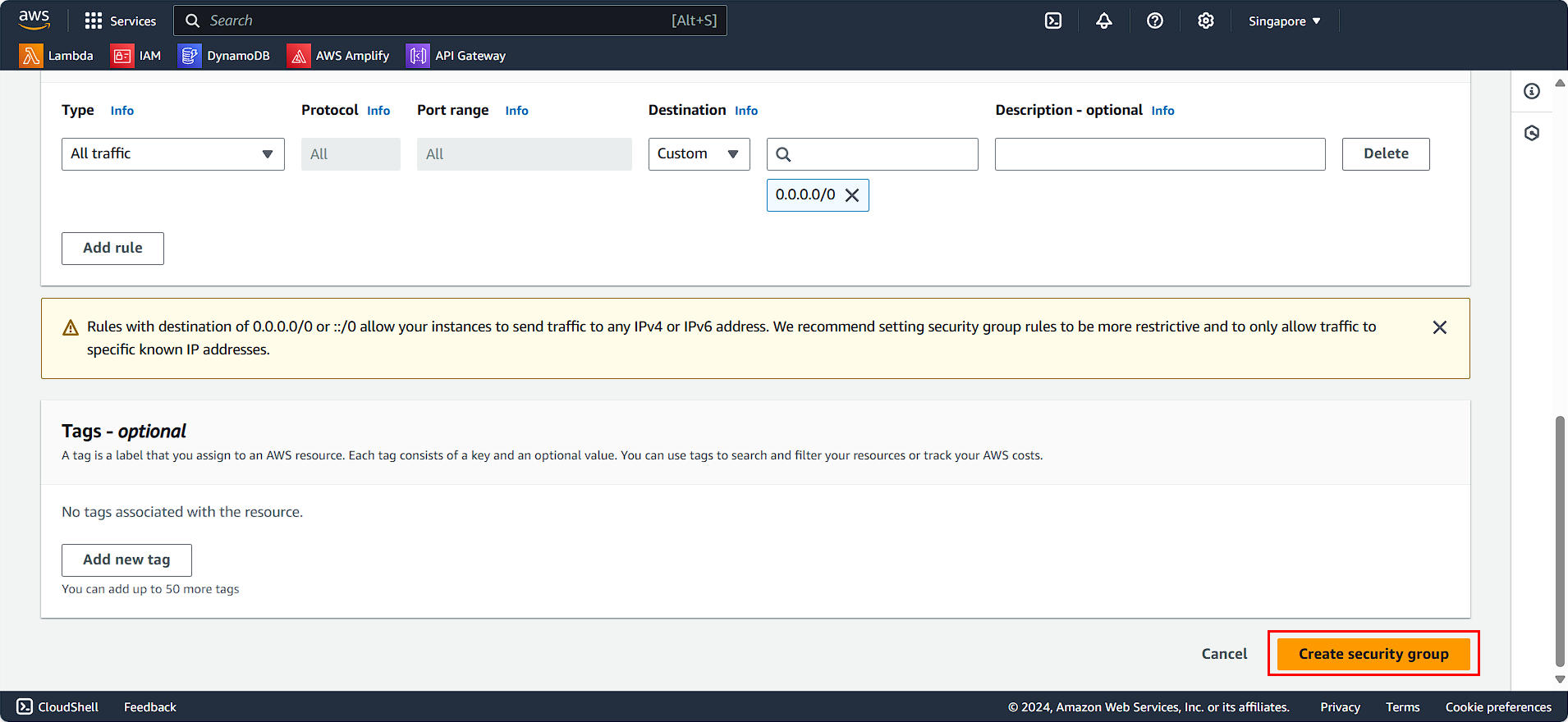Security Group Configuration
Security Group Configuration for EC2
In the EC2 management interface, in the left selection menu:
- Select Security Groups
- Click on Create security group
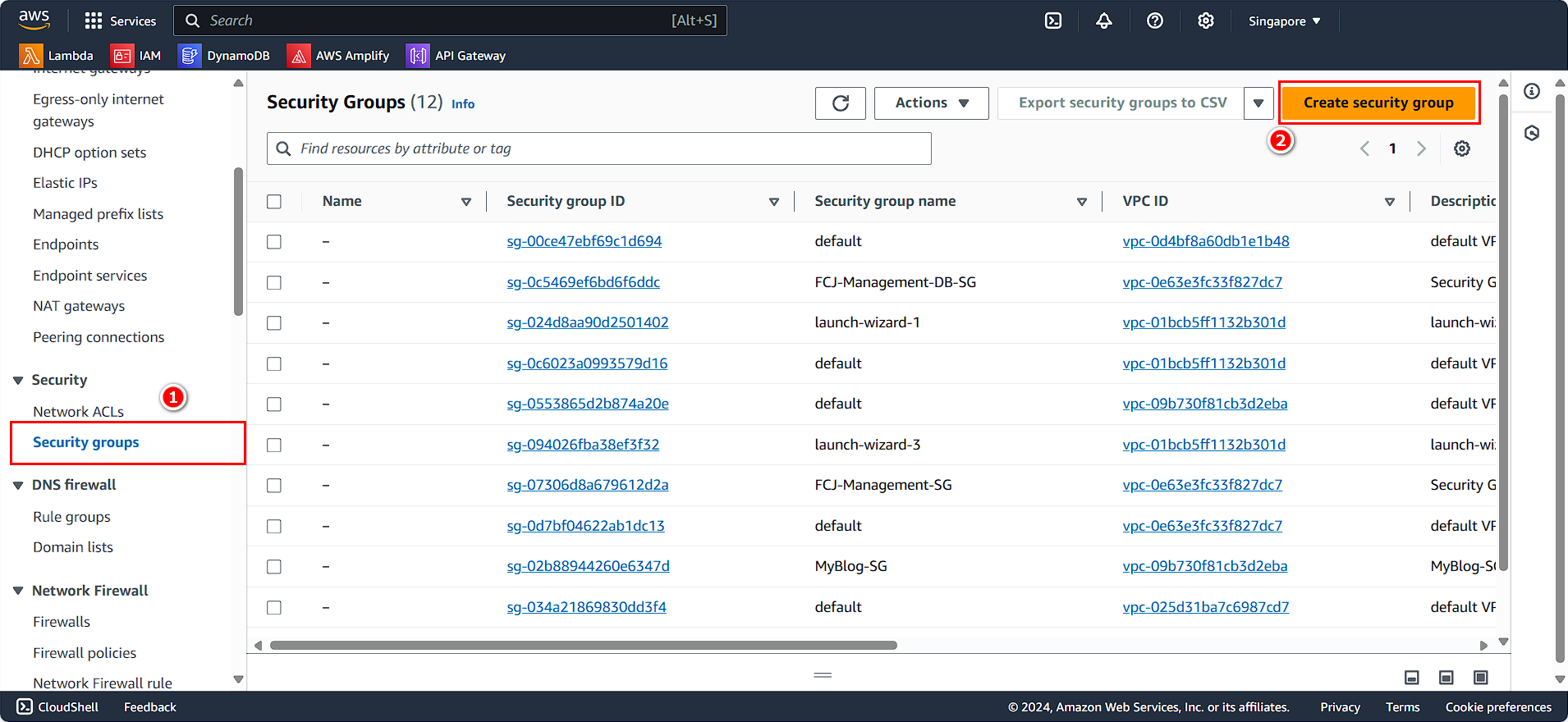
Configure the Security Group:
- In the Basic details section:
- Security group name:
FCJ-Lab-sg-public - Description:
Security group for FCJ Lab - VPC: FCJ-Lab-vpc
- Security group name:
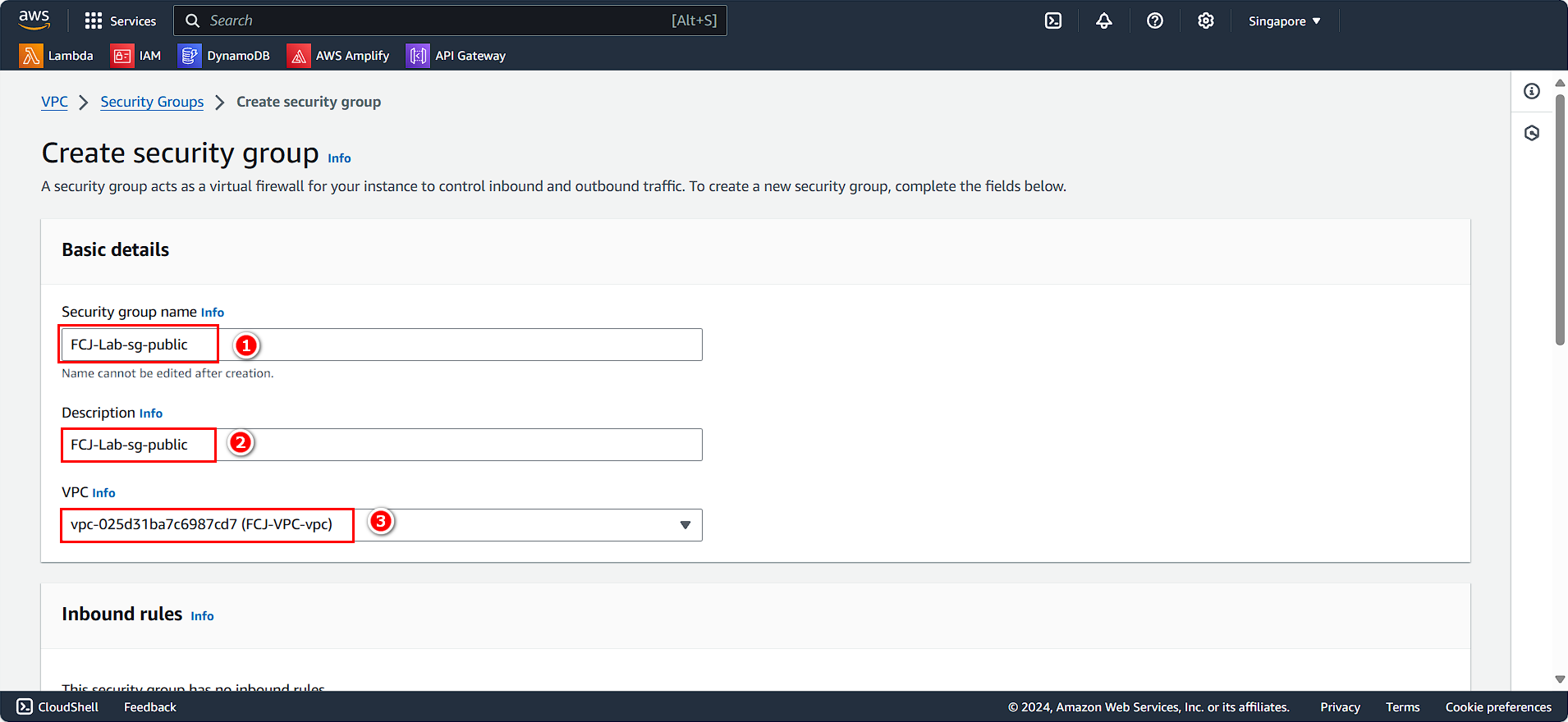
- In the Inbound rules section, add the following rules:
- Type: SSH, Source: Anywhere-IPv4
- Type: HTTP, Source: Anywhere-IPv4
- Type: HTTPS, Source: Anywhere-IPv4
- Type: Custom TCP, Port range: 3000, Source: Anywhere-IPv4
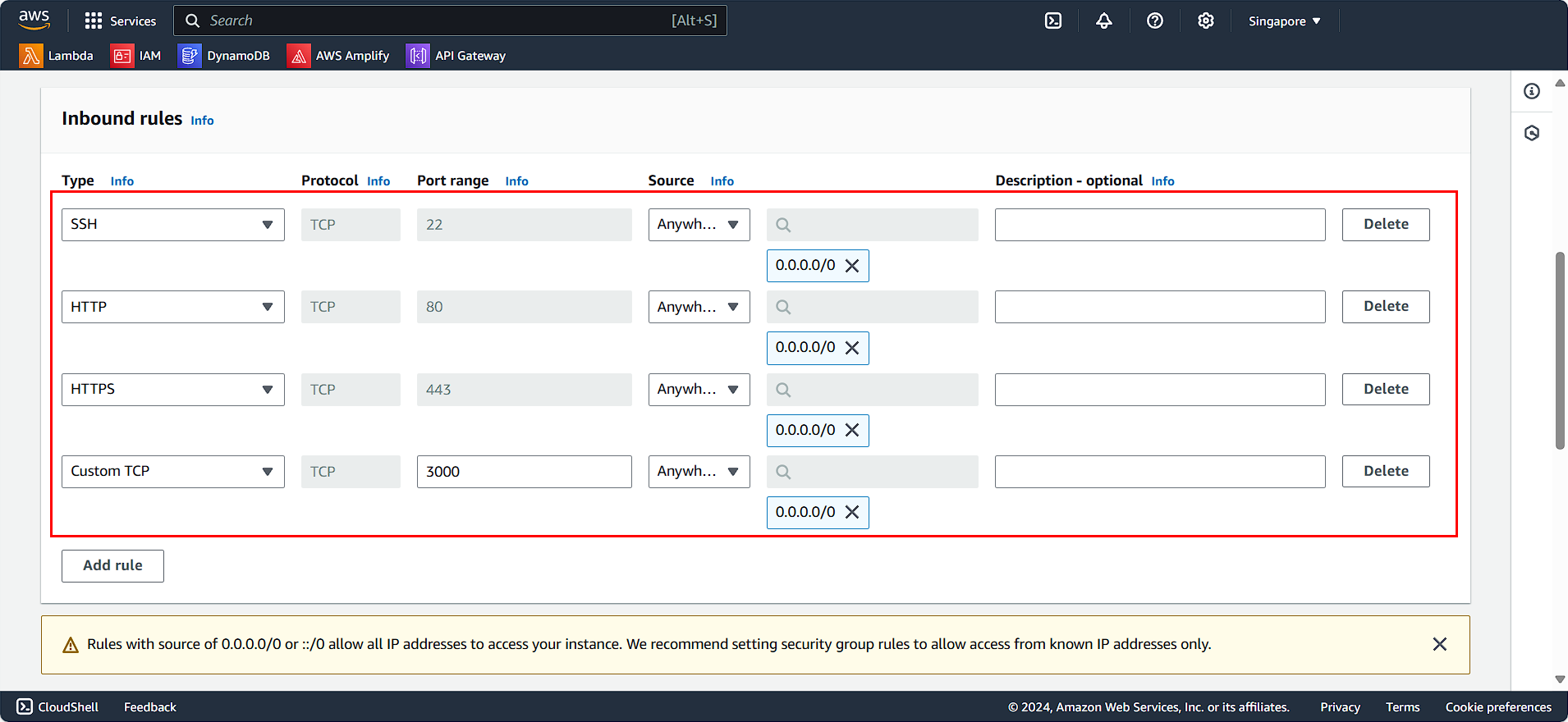
- For the Outbound rules, we will leave it as default.
- Click on Create security group.
Security Group Configuration for Database Instance
Similar to the steps for creating a security group for EC2:
- Select Security Groups
- Click on Create security group
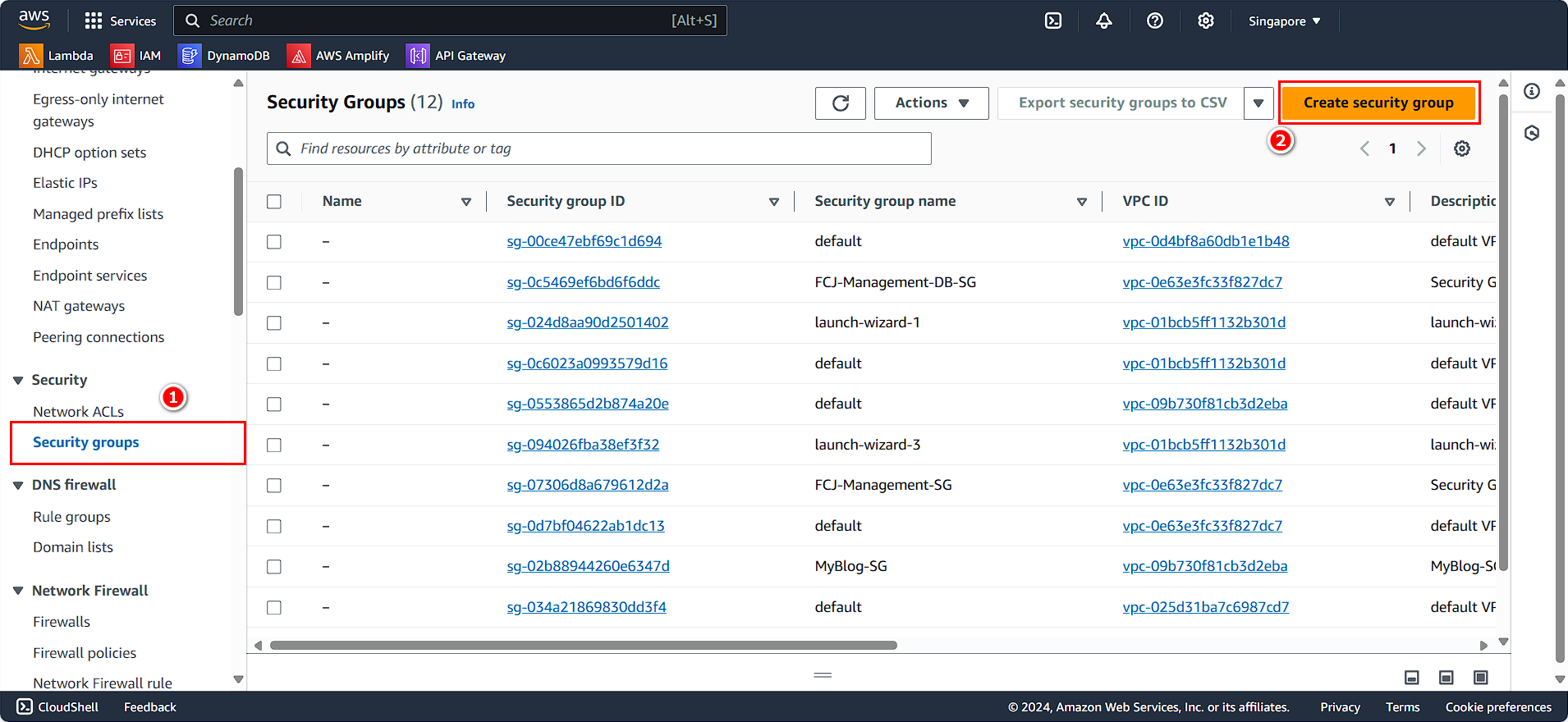
Configure the Security Group:
- In the Basic details section:
- Security group name:
FCJ-Lab-sg-db - Description:
Security group for RDS database instance - VPC: FCJ-Lab-vpc
- Security group name:
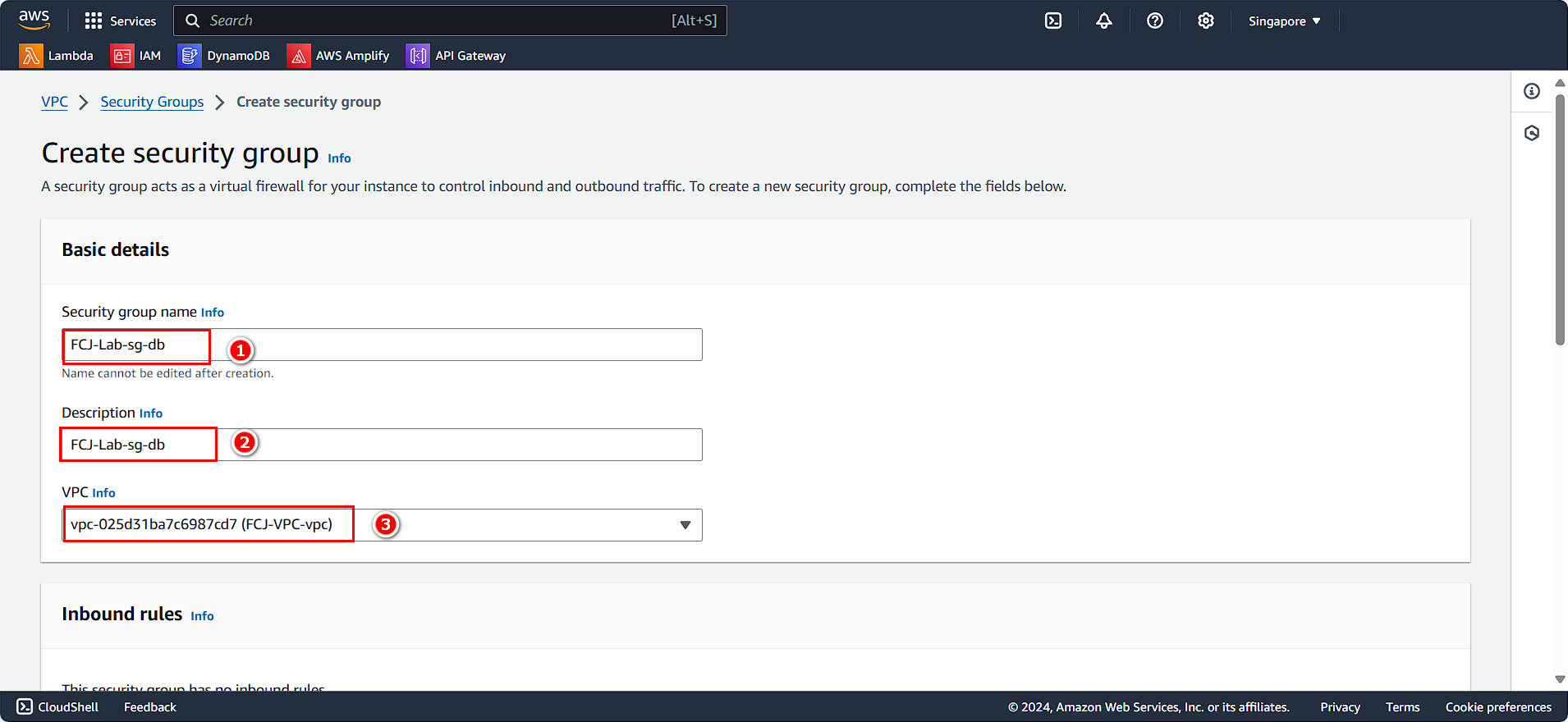
- In the Inbound rules section:
- Select Type: MYSQL/Aurora
- Source: Select FCJ-Lab-sg
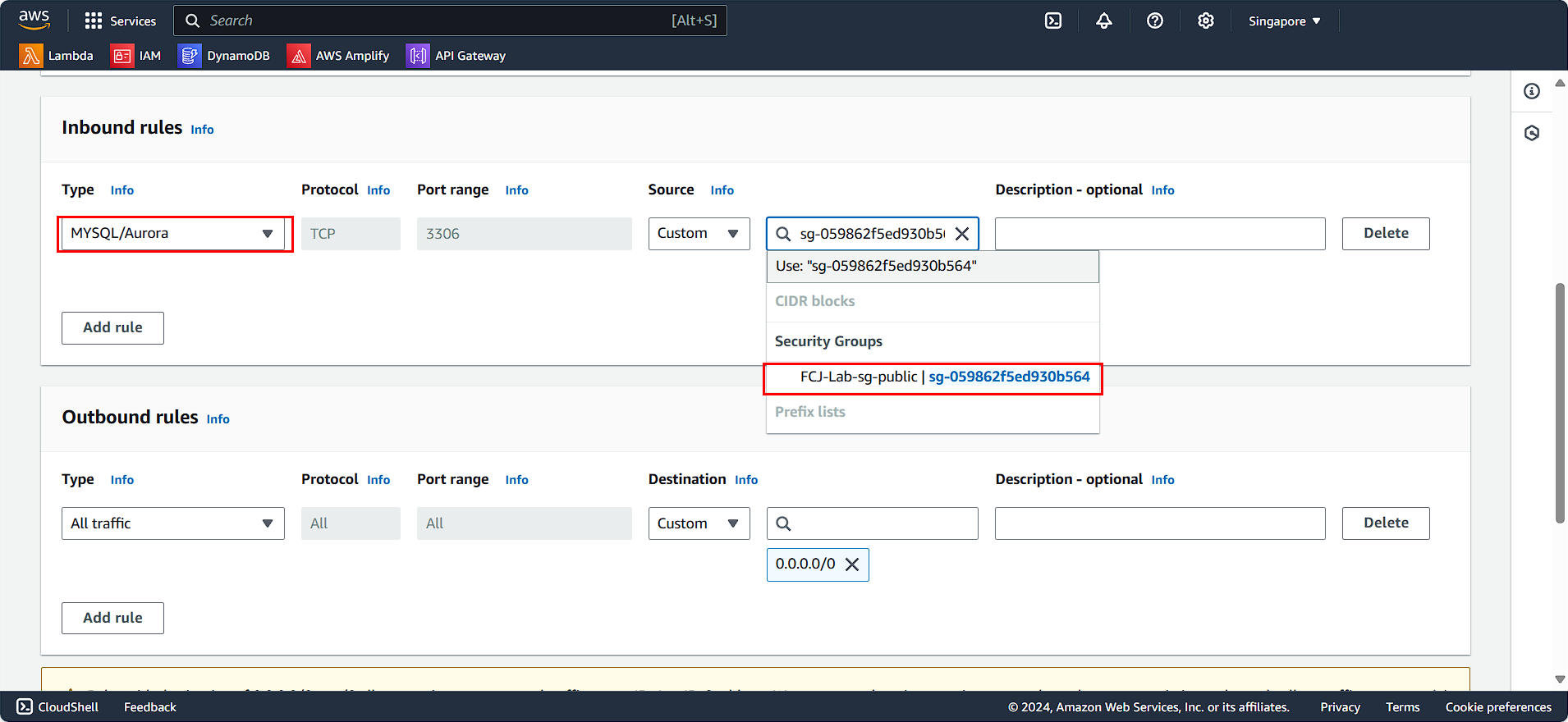
-
For the Outbound rules:
- Leave it as default.
-
Click on Create security group.